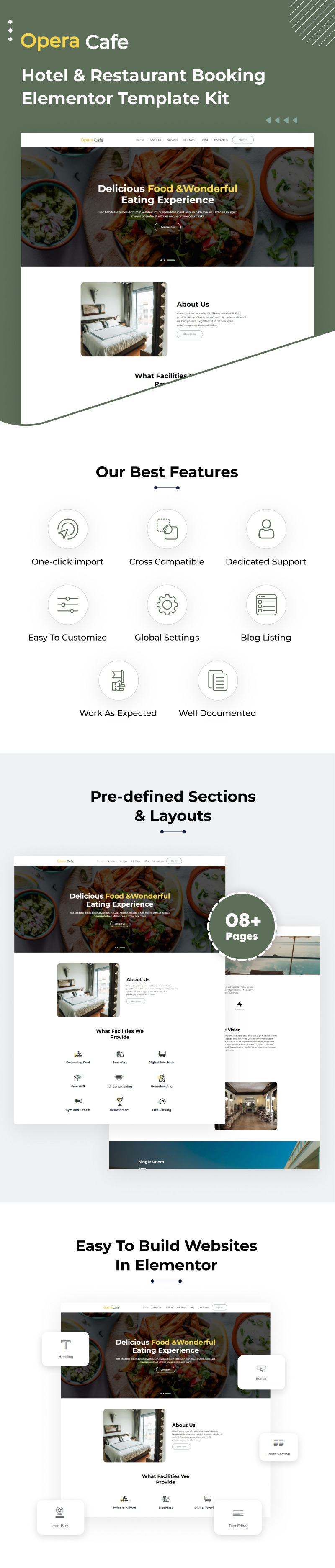
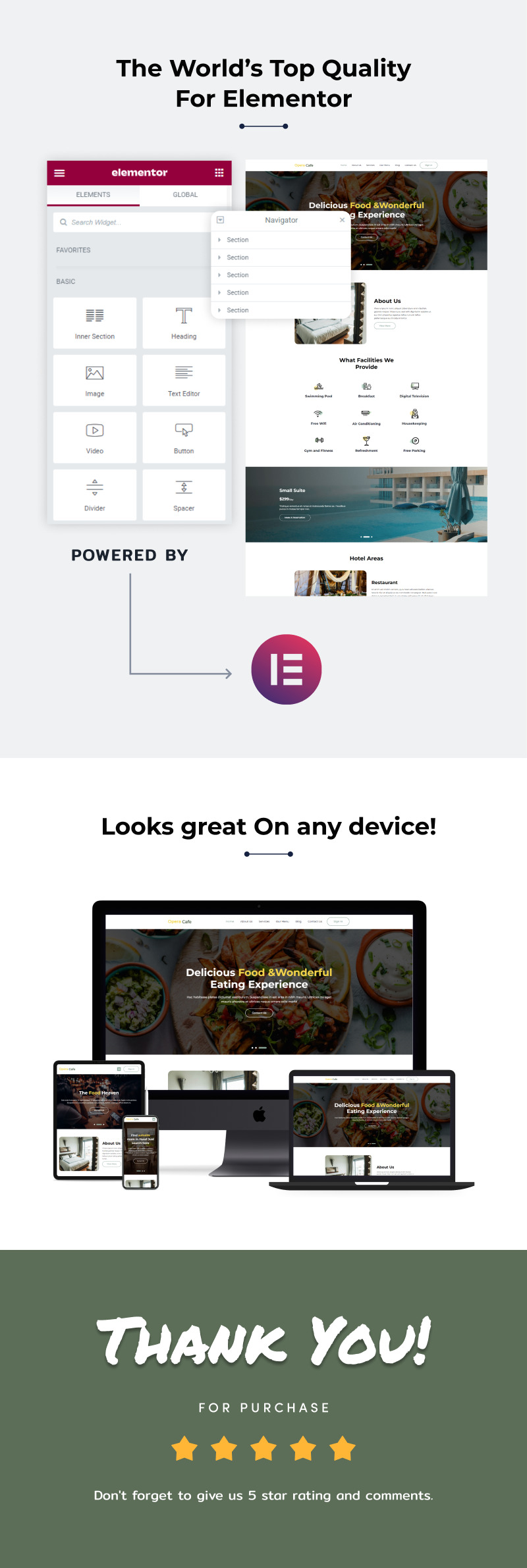
OperaCafe – Hotel & Restaurant Booking Elementor Template Kit Is for Hotel and Restaurant booking agencies. The OperaCafe design is fully responsive with every devices. This template kit have more than 8+ amazing inner pages design its included blog archive, blog single page, error and coming soon.
In OperaCafe kit you get every blocks and widget set with global colors and typography and in this kit we use Elementor and Elementor pro plugin. We used cutting-edge technology with multiple functions and a pixel-perfect design.
Key Features Overview
- 10+ Beautiful Pages
- Ready-made Header and Footer
- Blog Listing & Single Blog Template
- Easy to Customize
- 100% Responsive
- Cross-Browser Compatible
- No Coding Skills Required
Included Templates
- Home Page
- About Us
- Services
- Our Menu
- Blog
- Single Blog
- Contact Us
- 404
- Coming Soon
Image Licensing
All images, icons, and assets are included with the final downloadable zip file that you will receive on purchase. We highly recommend to replace it with your own assets or contents. If you choose to use our images, icons, and assets then first, please ensure they’re properly licensed.
By default all our images are used with CC0 (Creative Commons Zero) License.
Required plugins
- Elementor (free)
- Elementor Pro (need license)
Recommended Theme
- Hello Elementor (free)
- Child Theme for Hello Elementor (optional)
How to Import a Template Kit
- Download your main zip folder – unzip this primary folder and you will find folders for the following: Documentation, Media, and OneClickImport.
- For the main uploadable kit file, please go through the “OneClickImport” folder from the extracted folder – Do not unzip (the zip is titled “elementor-kit.zip“)
- Go to WordPress Dashboard – Elementor – Tools – Import / Export Kit
- Click Import a Template Kit
- Drag and drop the included site kit zip file to import
- Select the plugins you want to import (you will need an Elementor Pro license) – Click Next
- Select which parts you want to apply – for a full site import make sure everything is checked. Click Import
Tips After Importing
- Review our documentation file – this provides installation, configuration, and update information as well as tutorial videos.
- Once imported – add your site logo to the global Site Settings area.
- Add a new menu for use in the header and a separate (or same) menu for the footer.
- Re-save your permalinks.
- We offer full documentation on the demo page as well as support through TemplateMonster.
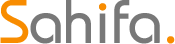 Theme & Plugin
Theme & Plugin



